Graphical interface, highlights.
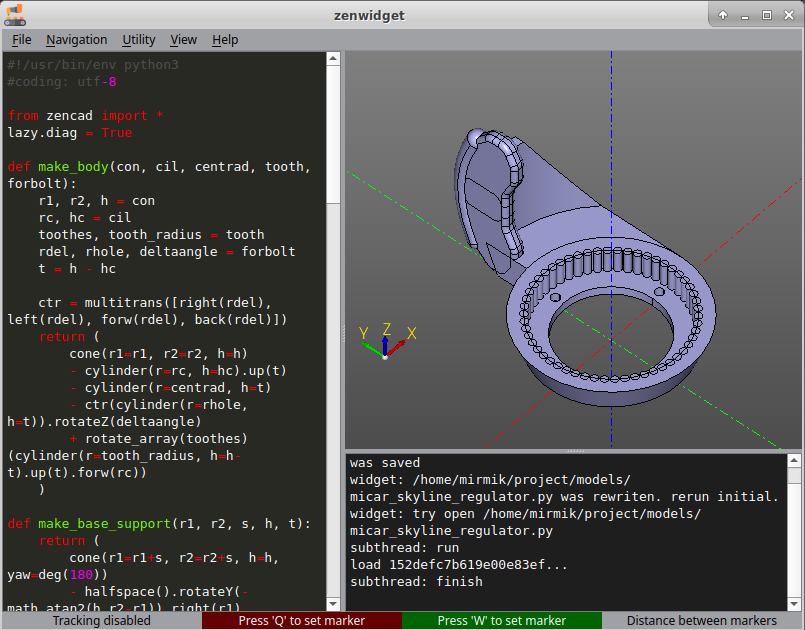
Call
The GUI window can be invoked in the following ways:
- Calling
zencad.show ()in the python interpreter. - Executing
python3 -m pip zencadin a terminal environment. (usage:python3 -m pip zencad [filepath]) - Call the command line utility
zencad(usage:zencad [filepath])
Updating the model by updating the source file
The renderer keeps track of changes in the file, the source of the geometry. When the source is updated, the program automatically starts re-executing the script. It should be noted that this functionality is implemented by changing the operation of the zencad.show () function (That is, there is a difference in running the script from the terminal, or from the visualizer program).
Built-in text editor
The visualizer has a built-in text editor widget that can be used for quick editing or experimentation. Show editor View/'Hide editor'
Built-in console
ZenCad also relays the terminal output to the embedded console. Show console View/'Hide console'.
This can be used when the main terminal output is not available.
Markers, determination of coordinates
To set markers, use the keys Q (F1), W (F2). After setting, the coordinates of the marker are displayed in the corresponding field. If both markers are set, the distance between them is displayed in the Distance field.
3D navigation
Rotation: MouseLeftClick / Alt + MouseMove Offset: MouseRightClick / Shift + MouseMove Scaling: PgUp / PgDown / MouseWheel
The renderer supports two orientation modes. Orthogonal orientation (Z axis is always upward) and free rotation mode. Switch between them - Navigation/'Axionometric view', Navigation / 'Free rotation view'.